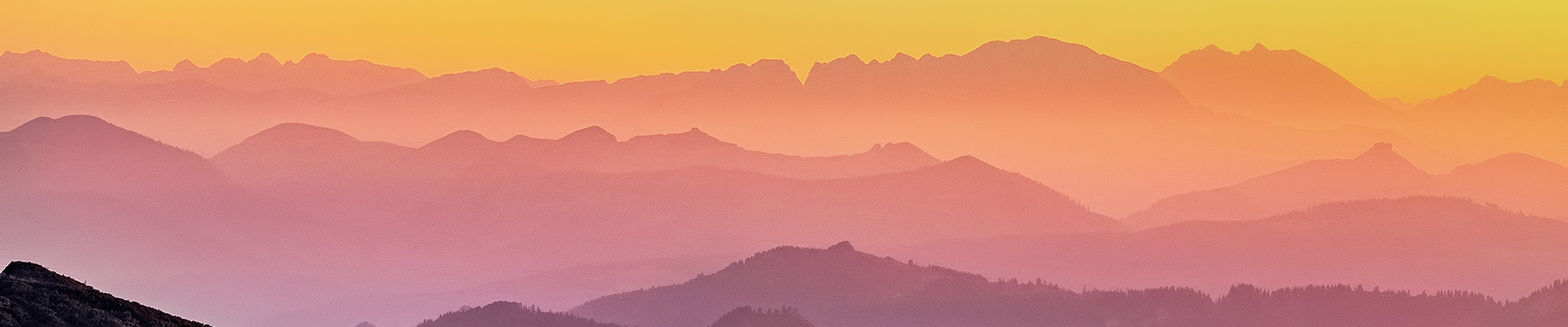NIC’s MediaSpace is ready for use by any employee or student.
 NIC’s Kaltura MediaSpace is a cloud-based video management platform hosted at the University of British Columbia in Vancouver, British Columbia set up for any NIC employee or student for storing, publishing, and sharing videos, video collections, and other media (such as podcasts, audio recordings, large image files).
NIC’s Kaltura MediaSpace is a cloud-based video management platform hosted at the University of British Columbia in Vancouver, British Columbia set up for any NIC employee or student for storing, publishing, and sharing videos, video collections, and other media (such as podcasts, audio recordings, large image files).
Kaltura is the company behind the product. Kaltura has a provincial shared service agreement for any post-secondary institution to enter into with annual costs related to FTE equivalent numbers. NIC’s Kaltura portion was set up at UBC, integrated into Blackboard Learn and soft-launched in May 2020. After training and configuration activities, a full set up of the MediaSpace front-end was complete in June 2020. The URL of NIC’s MediaSpace is https://video.nic.bc.ca/
Almost all the 25 post-secondary institutions in BC have their own MediaSpace installation, along with an integration into the learning management system. Like YouTube, MediaSpace allows for many similar activities such as adding and sharing media and provisioning media according to the resolution/screen size of devices. Unlike YouTube there are no advertisements or storage on servers outside of Canada. It is fully BC FIPPA compliant. NIC’s MediaSpace is managed by the Centre for Teaching and Learning Innovation with a focus on teaching and learning for instructors and students.
MediaSpace also comes with two free video recording tools: ‘Express Capture’ for immediate video capture and ‘Kaltura Capture’ for downloading and using on your own computer.
NIC’s MediaSpace allows for the following activities when working with any kind of media (video, audio, large image files etc.).
- Create – Record new media with Express Capture (record video directly from your webcam)
- Create – Record new media with Kaltura Capture (record your computer screen and/or your webcam, microphone)
- Add New – Add new media you created or had already
- View – Access MediaSpace and locate your Media (My Media)
- Bring in – Video from YouTube
- Share – Publish and share or embed into Blackboard Learn course
- Edit – Use the video editor to add thumbnails, hotspots and create chapters
- Quiz – Add video quizzes to your videos through Video Quiz
- Manage– Download your media or add a Collaborator
Enjoy!