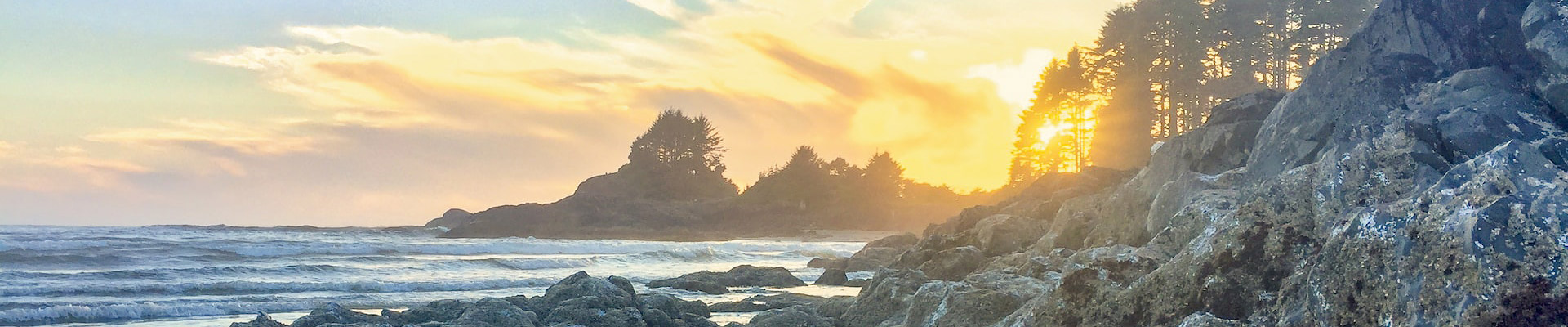Teaching and Learning through Video Conferencing: Some Tips and Suggestions
What is Videoconferencing at NIC?
Video conferencing allows instructors and students at North Island College campuses to offer courses synchronously through two, three or four-way video and audio transmissions. NIC instructors employ videoconferencing as a method of extending their classrooms to students at the other campuses and to allow for more enrolments in a course.
While videoconferencing is like classroom instruction, there are a few key differences in the teaching and learning process that require the attention of instructors and students to use videoconferencing successfully. One difference is that not all the students are in the same room. Instructors need to use a variety of methods to engage students and ensure they are paying attention and participating. Another difference is that managing noise, visual sightlines and technology are additional components to have in the front of your mind. Faculty also should design a well-organized class that has specific management components consider like noise, visuals, technology etc.
This guide does not go into technical details on operating videoconferencing equipment since each setup has a unique set of features and controls. Submit a ticket via the service desk to learn how to use the controls or attend an orientation by IT. Also consult any technical documentation in the room.
What should I do before my first class?
- Become familiar with the equipment and learn to operate it without assistance. Take time to learn the technology and understand what it does and how it works for teaching and learning.
- Attend a practice session with IT with the location or locations that will be connecting to your classroom.
- Prepare a videoconferencing etiquette/protocols summary for your students so they know not to tap their pens on the table, shuffle papers, as well as when they should mute their microphones and how you would like them to interact with the rest of the class. Consider this a discussion and/or activity in the first few classes.
- Prepare some mini-lessons for the first few weeks to help students learn how to be a student in a video-conferencing class including items of what not to do and what to do for success for all.
- Work with the Centre for Teaching and Learning Innovation or with your peers to build lots of engagement activities into all your classes so you are doing less talking and students are doing more of the work, responding, discussing, sharing, working etc. Video conferencing is not the best for stand and deliver slide decks and talk because you are displaying a slide deck on the screen and engaging with students in other classrooms isn’t that easy. Flip the classroom and have the content primarily delivered via Brightspace and use the class time to do assessment, application activities, building deeper understanding and lots of movement and engagement by students.
- Have a backup plan in case the technology fails or there is a power outage.
How do I plan my classes?
- Create useful lesson plans with specific detail on management components so you are reminded when to deal with noise, visuals, content display etc.
- Make Materials Accessible – Post materials like agenda, links to documents, engagement activities ahead of time in Brightspace
- Promote Student Interaction – build community and sense of belonging with lots of interactive and fun activities early in the course
- Build in Protocols for Speaking, Asking Questions etc. – so students know when to speak and how they will be listening to others
- Consider the “Management” and “Teaching and Learning Components” listed at the end of this document in building some interactive and highly managed classes
How do students get access to materials such as handouts and PowerPoint slides?
- Send your materials to students ahead of time by posting them to the Brightspace space for your course.
- Students should be told to check that space before coming to class and bring a copy of the materials with them, either on a laptop computer or by printing a paper copy.
What is the best way to arrange the room?
- If you or students are presenting, then position yourself where the camera can get the best picture of you and your materials. Be sure to consider glare and any lighting issues with windows, drapes, sunshine etc.
- If you are planning any kind of class discussion and the seating is mobile, you may want to arrange the student seating and your position in a triangular formation so each party can see the other without much difficulty.
- If you plan on having a very interactive and engaged classroom, ensure the students can move around, possibly out of sight of the camera at times and can also come back into view when need to
What are some of the KEY considerations when teaching with videoconferencing equipment?
- There can be a delay in audio and video transmission between locations. Timing of visual signals is known to be important for effective face to face communication and communication delays can cause performance degradation on a collaborative task in both audio and video conditions (O’Malley et al 1994). This is particularly obvious in the ability to interrupt, as the speaker has already continued with the next piece of information or you can’t clearly see that someone has started speaking.
- Remote learning can cause feelings of isolation (Luck & Laurence) and can inhibit interpersonal interactions. It is important to pay attention to student body language and involve everyone, especially the distant group. Also, be sure to identify any speakers and always speak clearly.
What is the best way to deliver presentations using this format?
- Student feedback has indicated that listening to an entire lecture via videoconference can be tiring if there is no interaction throughout the presentation (Luck & Laurence). Break up lectures with discussions and activities to increase student engagement.
- Develop ways for students to give continual feedback regarding the videoconferencing course. One way to do this is to use the Survey Tool in your Brightspace course or a Padlet activity or a discussion board.
How can remote students be encouraged to ask questions and participate in discussion?
- Let your students know the protocol for asking questions. DO NOT let them interrupt you as you’re speaking (with a question or a raised hand). Instead allow certain times for questions?
- Learn the names of your remote students and ask them discussion questions directly.
- Give the remote students seed questions to ask in class to kick off a discussion or to periodically lead the class in the discussion of a particular reading or case study.
- Let remote students mute their microphones and have their own course-related discussion. Some instructors dislike this practice, but it can help the remote student group form a support community.
- Create opportunities for small group discussions and then have the small groups report to the larger group. This encourages students at all locations to discuss a topic and express their thoughts. It also gives students a break from passively watching a presentation.
- Remote students may have trouble jumping into a heated classroom discussion since body language that indicates that they want to speak is less noticeable. The audio and video signal may also be delayed by a second or two, which makes students feel out of synch with the main presentation. Go out of your way to give them the opportunity to present their views.
How do I deal with remote students who say that they feel isolated from the rest of the class?
- First and foremost, make sure you can see the videoconferencing display. Perform visual checks to make sure that the remote students are present and paying attention.
- Use e-mail or Brightspace to communicate with your remote students so they have an opportunity to access you outside of class (in lieu of office hours).
- If you want to encourage student-student collaboration, create a contact list for each location and use name tent-cards so students learn the names of everyone regardless of their location.
- If possible, travel to the remote locations two or more times during the course and teach from that location. The first time should be close to the beginning of the course and give students a chance to meet with you in person and discuss any concerns they have. The other visits should be centered on critical points in the course, such as exam preparation or project reviews.
I have three (or more) locations joining class through videoconferencing. How do I moderate the conversation?
- Before beginning a discussion, start with some quick ground rules such as “Let’s start the conversation with the St. Joe’s group, and then we’ll move to Port Alberni, and end with Campbell River. As questions come up, write them down so you’re prepared for your turn.” The order and format is up to you and what works best for your class.
- Appoint a student as a moderator at your location so they can alert you to a question that comes up so you can give time to that group of students. The moderator role should be rotated among students so one student doesn’t become the “gatekeeper” for his or her group.
How do I manage teams in a class with remote students?
- If you have enough students at each location, then form teams based on location. This enables all teams to meet with each other in person.
- If you have teams that you are going to mix local and remote students or different remote locations, then you may have to give students sufficient time to complete their assignment (depending on its complexity) to account for the additional complications of coordinating group activities at a distance. Make sure this is understood up front and ask for volunteers to participate on the mixed team(s).
What do I do if I notice an “us versus them” attitude forming among students at different locations?
- This can happen when a group of remote students forms a cohesive unit. They may have their own discussions and come to a consensus that is different from other groups of students (Wainfan & Davis, 2004). This is where small group discussions can play a part to build consensus between all locations if that’s what you want.
- Try using the discussion tools in Brightspace to have each location or student team post summaries of their discussions. This gives students time to continue the discussion and provide supporting evidence.
- The “us versus them” attitude can be used constructively as the basis for healthy competition. Have each location focus on a particular aspect of a controversial topic and then hold an inter-location debate.
What do I do when remote students need to present to the rest of the class?
- Make sure students understand how to use the equipment at their location.
- Students should do the same kind of materials preparation that you have done, such as sending handouts and presentations to all locations ahead of time. You can help make it easy for them to distribute documents by creating a Discussions Topic in your Brightspace course for them to upload their documents to.
What do I do when there is only one student enrolled at a remote location?
- In this case, the student often feels like an intruder and can fall into a passive observation role.
- Instead, treat the student like a special guest. Greet them at the beginning of every class, stay in contact through e-mail, and arrange times when they can call you during your office hours.
- Assign a local student as a study partner to help keep the remote student connected to the class.
VIDEO CONFERENCING MANAGEMENT COMPONENTS
Noise
Improvements with technology components in NIC classrooms with video-conferencing equipment does tend to filter out most background noise. Here are some thoughts to help manage overall noise or extraneous noises which could hamper the learning experience:
- consider protocols for who talks and when, how to signal when done – possibly keep a speaker’s list or use some item (book, paperweight, feather, stick) at each campus that is passed to the active speaker
- ensure you and your students use quality of speaking (slow and clear) and with good enunciation
- ensure everyone is aware of microphone location, do some testing to allow students to know volume
- consider moving chairs/tables for optimal volume/noise
- ask students to refrain from tapping pens, moving papers which contributes to background noise
- give cues when okay to move/make noise etc. (e.g., move chairs now, pass papers now etc.)
Visual
Improvements with technology in terms of cameras and screen sizes have helped with visual components however the following items may be helpful to consider:
- carefully look at the layout of furniture and location of people so that everyone can see each other
- some students (for various reasons) may wish to sit out of the camera view temporarily or for longer periods of time – have a chat with class about expectations and how you can accommodate requests
- practice a few layout options at beginning of term to ensure the tables and chairs are aligned with how you teach or for a specific lesson
- put small pieces of tape out on floor where you can walk/move to still be in visual of the camera
- think about how things appear on camera (for example certain bright colours (like red or yellow) and patterns (stripes) of clothing do not show well/not well on camera etc.)
Technology
Technology installation and training is the responsibility of IT-Distributed Learning team. Reach out to them via the Service Desk system with any questions or to receive training but also:
- try to become fluent with the buttons, power, and technology items (screens, operating pad etc.) for achieving comfort in moving around and using the tools
- never turn off the system as it just goes to sleep
Content
Think about what you are presenting and in what format is needing management. Here are some thoughts:
- practice what will happen before your class in terms of how to share content digitally (e.g., a PowerPoint slide deck or website and what it will look like on the screen)
- think about how to share content non-digitally (e.g., holding up something to show the students in the class and on the screen), how close to the camera you need to get to show the item etc.
- consider things like font size of your slides (20-24 pt), good contrast on your slides (dark text on light background), don’t use underlining or italics, keep text to a few lines on a slide, use images etc.
Learners
Classroom management also means managing your learners around items such as:
- ensure you know where they are, who is attending each day, are they coming or going, leaving the room, out of view of the camera as this impacts the flow and function of a class
- consider how you’ll create groups or learning experiences with the learner numbers across all campuses
- if students have laptops or other mobile technology, consider when students are working together online vs. in other collaborative ways as this takes some management
VIDEO CONFERENCING TEACHING AND LEARNING COMPONENTS
Communications
Clear and frequent communication is essential to a successful class via video conferencing. Think about:
- how are you communicating with your students? what do you communicate before a class, during and after classes, are you sending an email or announcement in Brightspace?
- when are you posting content? a day or two prior to the class to give students time to read, download and consume before the in-class activities
- are you considering a ‘flipped learning’ model? – which means pushing content and delivery of content to pre-class consumption and reading expectations and then using the live class for application and activities
- consider using well-organized discussion times that have protocols for who speaks and when, time for reflective thinking, times for campus-only discussions (and turning off the mics to have quiet in each campus), etc.
Community Building
Building a community of learners is paramount to teaching and learning success when students are in distant locations. Think about:
- how you are building community in your class – how to do integrate students from the other campuses where you, the instructor, are not situated?
- how do you build cohesion amongst the students right from the beginning of each class?
- small activities for students to do to practice speaking and learning across the screens etc.
Engagement
If students are just sitting and listening their brain is minimally engaged and their learning will not be optimal.
- think about all the ways to make your class more than just sitting and listening to content and discussions – what other engaging ways can you build into your class that has students actively busy, engaged, thinking, planning, responding, presenting all the time?
- minimize the challenges of the distance where noise/visuals are overcome with very active students building responses, doing presentations, sharing their work, discussing with peers, responding back possibly digitally after class via Brightspace etc.
Additional Resources
Luck, M. & Laurence, G.M. Innovative Teaching: Sharing Expertise through Videoconferencing.
Wainfan, L. & Davis, P. K. (2004). Challenges in virtual collaboration: Videoconferencing, audioconferencing, and computer-mediated communications. Santa Monica, CA: Rand.
This guide was developed from the Faculty Guide to Teaching Through Videoconferencing prepared by Allan Gyorke in Education Technology Services, Penn State University.