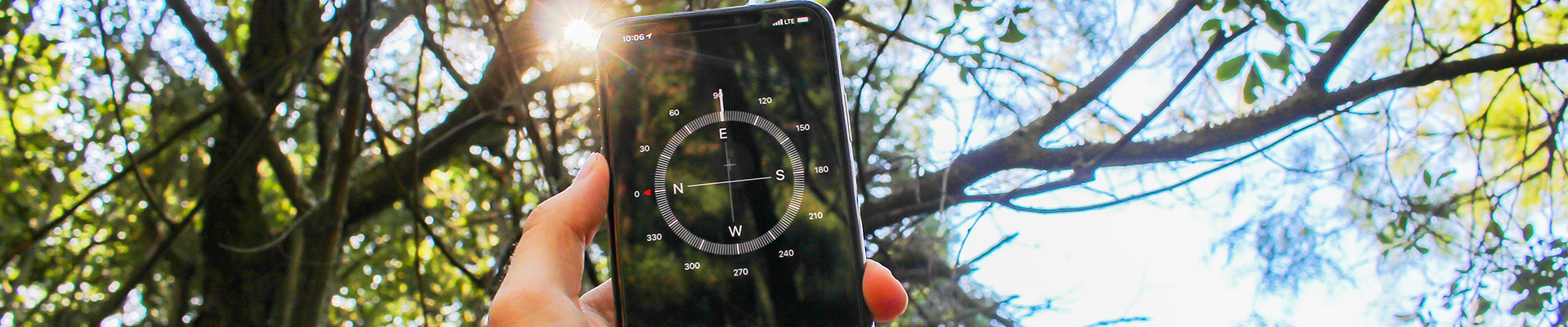Communications – Brightspace
There are many ways you can communicate through Brightspace whether you are teaching fully online, supporting your face-to-face classes, or something in between. Using communications tools effectively will help your learners engage with you, with the course content, and with each other. This page highlights some of the tools available in Brightspace for communication and engagement including:
SURVEYs – Create A survey
This video demonstrates how to make a simple survey.
Surveys: Creating, Editing and Using with Students
This comprehensive video shows you how to use surveys in your course. Surveys are built on the same platform as quizzes but they ARE NOT gradable and they can be ANONYMOUS. They can also create a customized URL to send to students via their external email to get input on survey questions. Watch the video to learn more
Activity Feed: Engaging and Community with Students
Activity Feed brings a social media aspect to your course. It appears on the course home page. The Activity Feed can open communication pathways between you and your learners, and your learners with each other. Depending on your choice of settings learners can create and comment on posts.
Some ways you might you use the Activity Feed
- As a social tool. Share reminders or interesting things you find online.
- Highlight important course materials or dates. You can add links to course readings, activities, and more right from the Activity Feed.
- Create a weekly bulletin, a welcome or a wrap-up.
- Build your online community. Use it as a space for questions about quizzes, assignments or course materials to benefit all of your learners.
Announcements
Announcements are a quick and easy way to communicate with your students right from your course Home Page. Some ways you might use Announcements:
- To share important information with your learners. Provide news such as cancellations, reminders, or upcoming assessments.
- As an introduction. Introduce yourself and guide learners where to go and what to do to begin your course.
- As rewards. Put conditions on specific announcements to reveal themselves to learners only when they have completed (or not completed) an activity or milestone
Email and Instant Messages
You can access email and instant messaging from the ‘mini bar’ (top white area) in Brightspace by clicking on the envelope icon.
If you want to email your learners from within your course, click on ‘class list’ in the blue navigation bar and you’ll find options for emailing some or all students.
Welcome Window
The Welcome Window is a pop-up page(s) that appears in a window that you use to post weekly messages, important reminders or just an overview of what is coming up. Students see the page(s) immediately upon entering the course and click through the pages and dismiss once they have read. They can revisit the pages either through the Quick Launch blue button on the course home page or via the HTML page in the Content area.
Suggested Uses of the Welcome Window: Webpage
Classlist Overview
This video is from D2L, the company behind Brightspace. It gives an overview of the Classlist tool.