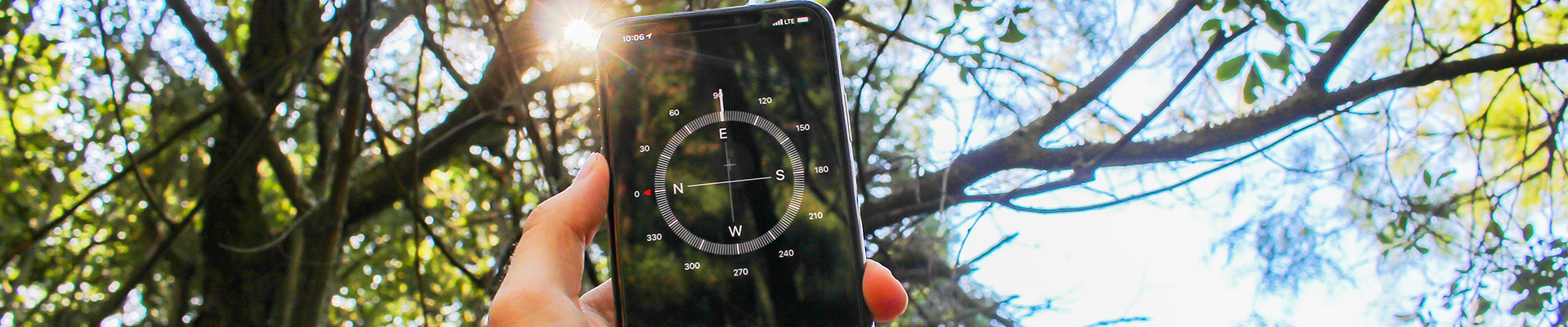Grades – Brightspace
Contents of this page are as follows:
Grades Tool overview
This short video gives you a high level overview of the grades tool.
Manage Grades Overview
This short video gives you a high level overview of the Manage Grades area of the grades tool.
Formats for Determining Grades
This video outlines what you should think about BEFORE you start working with Brightspace Grades and Manage Grades area. It outlines the 4 ways to construct a gradebook and ensure you are choosing the correct format in the Grades Setup Wizard. Please watch before you work with grades in Brightspace.
Instructor Settings in Grades Tool
This is all about the “Settings” page in the Grades area for instructors to set up what they see along with what students see.
Completed WEIGHTED Gradebook
This video shows you what a completed weighted gradebook looks like. Tips on how to build a gradebook using weighted categories.
Grade Setup Wizard
This video explains the seven steps in the Grades Setup Wizard. Something you need to do immediately when starting to set up your course.
This is D2L’s video on how to use the Setup Wizard.
Grade Schemes
This video explains the three organization grade schemes already set up in Brightspace and also how to create a custom Pass/Fail scheme for a particular course or program.
Setting up Your Gradebook from Scratch (Weighted Example)
This video shows you how to set up a gradebook from scratch beginning with Setup Wizard and then building categories, items and checking that is all adds up!
Setting Up Grade Item Features to Be Visible to Students – and how to Preview What Students See
This video shows you how to set up your grade items so that students can see what they need to see, you can override and not show some details in the category areas and you can preview what students see!
Displaying Percentage of Grade Items for Students
This video shows you how to enable the display/visibility of the percentage per a grade item (or many grade items) to students via the grades area. Note: In the videos above it recommends not selecting the ‘grade’ to show for each item because it will default to a letter grade. This video shows you how to change that to a percentage and then allow for that to be visible to students in addition to points and weighted grade.
Setting up a Gradebook without Categories (Weighted Example)
This video outlines how to set up a gradebook without categories (if you have a small number of items and not require a category to hold them) but still weight each item. At the end of the video, some of the uncategorized items are converted to a category to show how you could do that when you have more items and/or need to change to categories.
Tools and Features Once You Have Set Up your Gradebook
This video shows you some unknown tools and features of the Manage Grades area.
Connecting Assignments, Quizzes and Discussions to Grade Items
This video shows you how to connect pre-created assignments, quizzes and discussion to pre-created grade items in the grades area.
Creating Pass/Fail Grade Items and Pass/Fail Assignments
This video shows you the various ways of creating pass fail grade items for different uses but also shares how to make a pass/fail assignment. Handout: PDF Version
Note: Not shown in video but you can also choose to view the weight a pass/fail item has out of the final grade in addition to the Pass/Fail word. I chose not to – by overriding the student and manage views with JUST the pass /fail words but you can check off weight if you wish too.
Entering Grades – Part 1
This video shows you how to enter grades using the Grades Tool and also how to export grades.
Entering Grades – Part 2
This video shows you more detail on how enter grades using the Grades Tool and also how to export grades.
Completed POINTS Gradebook
This video shows you what a completed points gradebook looks like. Tips on how to build a defensible points gradebook and some of the pitfalls you could encounter with a points system.
How to create a calculated grade item to share an interim grade with students
This only works if you have a weighted grade book – and you take note of the differences that happen in calculations if you
a) treat ungraded items as 0 OR b) drop ungraded items
How to Release Final Adjusted Grade to Students at End of Course
This video shows you how to release the final grade (via the Adjusted Grades Column) to students when all is graded – and where they can find it.