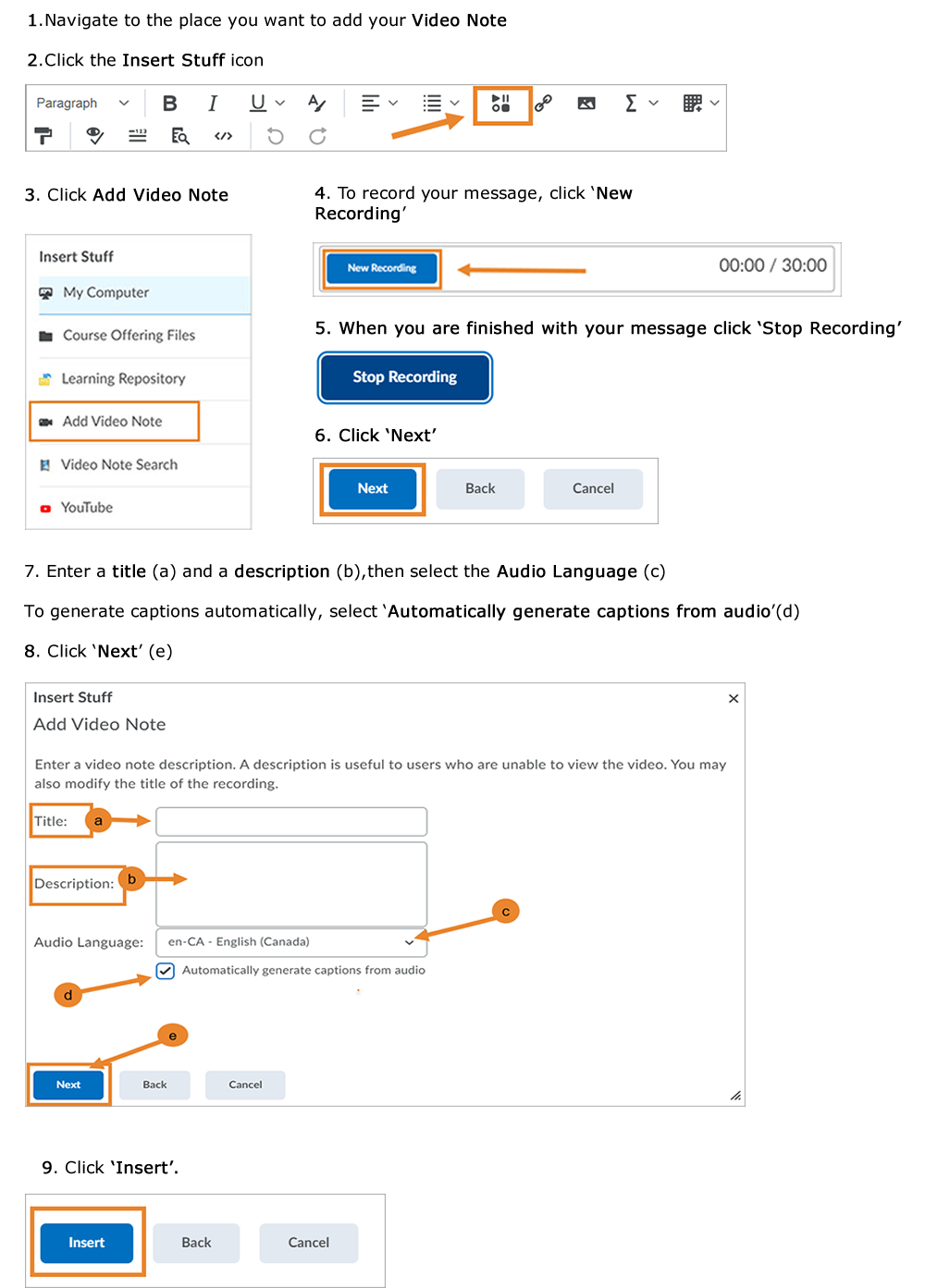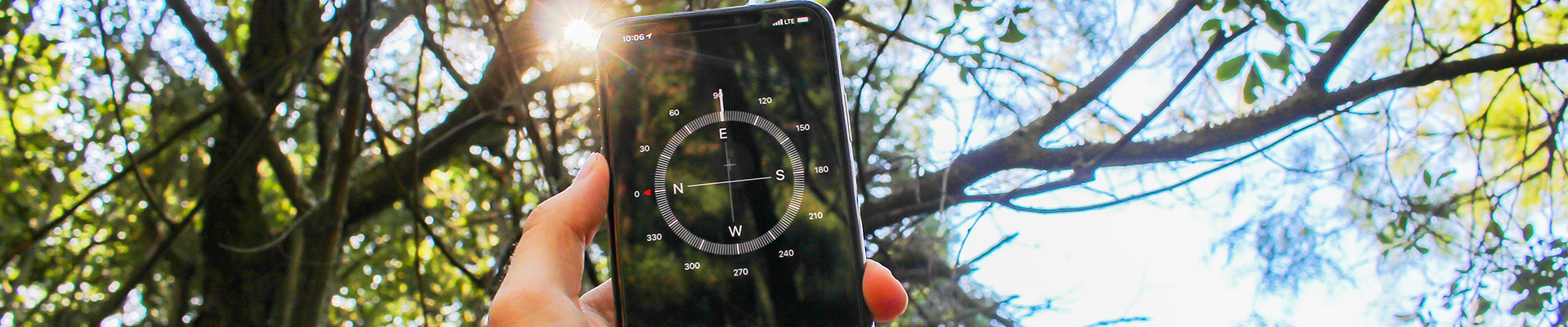Adding Video Notes
The Video Note feature in Brightspace allows you to create short video recordings (up to 30 minutes long) and insert them almost anywhere in your course through the HTML Editor’s Insert Stuff option. You can access the Video Note feature anywhere you see a text editor. This option is also available for students.
With Video Note you can:
- Break down complex concepts by posting short, focused videos
- Provide timely feedback or encouragement to learners
- Add variety to quiz questions
- Enhance accessibility by including closed captions with the check of a box in 14 languages
- Invite learners to be content creators in your course
Steps for creating a Video Note:
You can create a video note anywhere you see the text editor, including Announcements, Discussions, Assignments and Quizzes, and Activity Feed. To add a Video Note:
- Navigate to the place you want to add your Video Note
- Click the Insert Stuff icon
- Click ‘Add Video Note‘
- To record your message, click ‘New Recording’
- When you are finished with your message click ‘Stop Recording‘
- Click ‘Next‘
- Enter a title and a description, and select the Audio Language
- To generate captions automatically, select ‘Automatically generate captions from audio‘
- Click ‘Next‘
- Click ‘Insert‘
These steps are outlined in the graphic below: